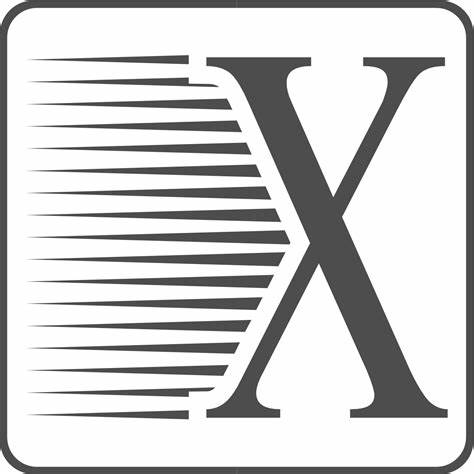X2Go Remote Desktop for Fast and Reliable Linux Access Over Slow Connections
X2Go: Remote Desktop That Actually Works Over a Slow Connection
In environments where bandwidth is tight and latency is a fact of life, most remote desktop tools start to fall apart. X2Go doesn’t. It’s built to handle exactly that — reliable, fast, and compressed remote desktop access to Linux machines over even unstable networks.
Unlike VNC or plain X11 forwarding, X2Go tunnels the entire session over SSH and uses NX compression, giving a responsive user experience even on flaky links. No need for a full graphical stack on the client. No fuss. Just solid remote Linux desktops — especially useful in enterprise, academic, or hybrid setups.
Why People Stick With It
| Feature | What It Delivers |
| SSH-based transport | Secure by default — no need to open extra ports |
| NX protocol compression | High performance even over slow links |
| Session suspension/resume | Reconnect to exactly where the session left off |
| Seamless file forwarding | Access server-side files in the client’s file manager |
| Sound redirection | PulseAudio support lets audio work over the tunnel |
| Multi-user support | Multiple parallel sessions on the same host |
| Native client for Windows | Easy setup for remote users outside the Linux world |
| No browser dependency | Unlike Guacamole — no web server or container stack needed |
Typical Use Cases
– Remote work for Linux desktop users — fast even on home internet
– Universities and labs offering graphical sessions without provisioning laptops
– Sysadmins needing GUI access to internal Linux hosts without running VNC
– Data science and dev teams accessing powerful Linux boxes remotely
– Healthcare and field offices running thin-client setups over VPN
System Requirements
| Component | Details |
| Server OS | Linux (Debian, Ubuntu, CentOS, etc.) |
| Server components | `x2goserver`, `x2goserver-xsession`, and a desktop environment |
| Client platforms | Windows, macOS, Linux — with `x2goclient` |
| Authentication | SSH-based; integrates with PAM, LDAP, keys |
| Desktop environment | XFCE, MATE, LXDE recommended (KDE/GNOME work but heavier) |
Installation Guide
On the Server (Ubuntu/Debian):
sudo apt update
sudo apt install x2goserver x2goserver-xsession
Install a lightweight desktop if needed:
sudo apt install xfce4
On the Client:
Download the cross-platform X2Go client from:
https://wiki.x2go.org/doku.php/doc:installation:x2goclient
Create a new session:
– SSH host, port, and user
– Choose desktop environment
– Enable file sharing or sound if needed
Field Impressions
“We rolled this out for our faculty during COVID — it kept research running on-campus servers from home.”
“Way better than VNC over VPN. Works from hotels, 4G, even cafes. Still snappy.”
“The ability to resume sessions across laptops is a huge win — feels like a local desktop.”
A Few Things to Keep in Mind
Doesn’t support Wayland yet — stick to X11-based environments.
Clipboard sync can be a little finicky depending on DE and client OS.
File transfers and printing are solid, but basic — don’t expect enterprise-grade drive mapping.
Still, for practical remote Linux desktop work — especially when the connection isn’t ideal — X2Go hits a rare sweet spot between speed, simplicity, and real usability.